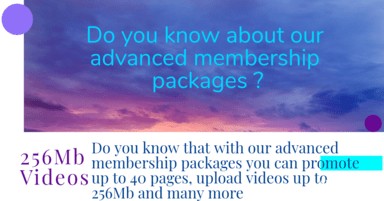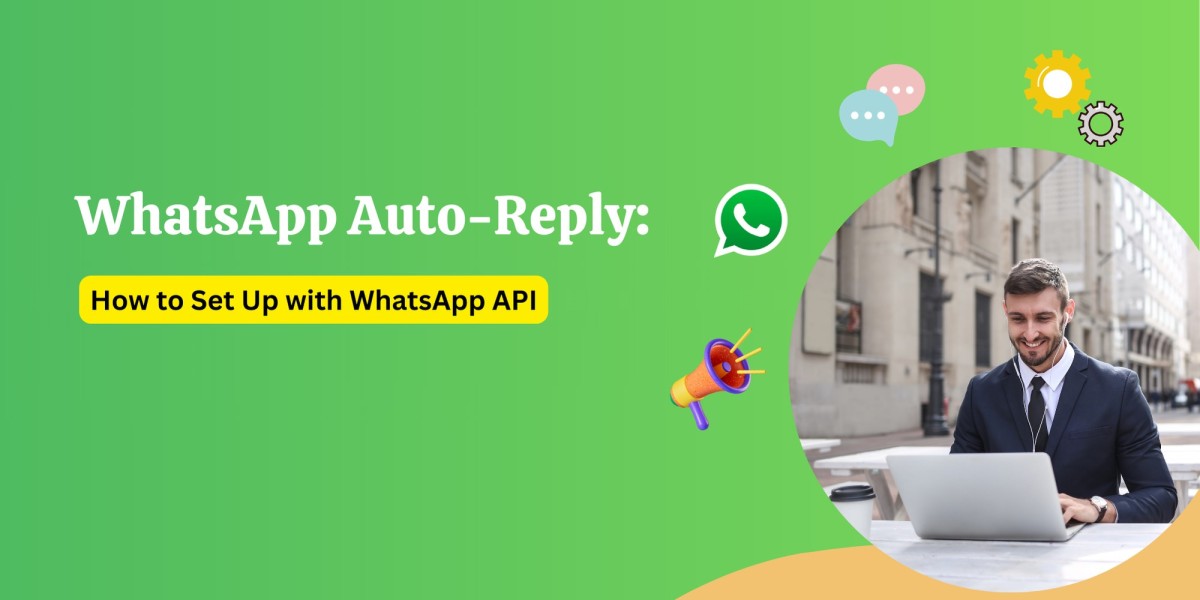Auto-replies aren’t just about sending a simple "thank you for reaching out" message. With the right setup, you can create a more personalized experience, manage inquiries, and even qualify leads—all without needing to be online at all times. In this blog post, we’ll walk you through how to set up auto-replies using WhatsApp Business API, and show you how this feature can help streamline your communication and boost customer satisfaction.
What is WhatsApp Auto-Reply?
WhatsApp Auto-Reply is a feature that automatically sends pre-configured messages to customers when they reach out to your business. This ensures that customers receive timely responses, even when your team is unavailable. By using WhatsApp API for business, you can set up different types of auto-replies for specific scenarios, such as out-of-office hours, frequently asked questions, and order confirmations.
Why Set Up WhatsApp Auto-Reply with API?
Setting up an auto-reply feature using the WhatsApp Business API offers several key benefits:
Instant Response: Ensure that customers get quick responses even outside business hours.
Customer Satisfaction: Prompt replies build trust and improve the overall customer experience.
Lead Qualification: Auto-replies can ask questions to qualify leads and gather important customer data.
24/7 Availability: Keep your business accessible at all times, increasing the chances of sales.
Efficiency: Free up your team’s time to focus on more complex inquiries.
How to Set Up WhatsApp Auto-Reply Using WhatsApp API
Now that you understand the importance of WhatsApp auto-replies, let's dive into how to set it up using the WhatsApp Business API.
Step 1: Get Access to WhatsApp Business API
To use WhatsApp API for auto-reply functionality, you must first have access to the WhatsApp Business API. This requires you to:
Apply for WhatsApp Business API access: You need to sign up with a WhatsApp Business Solution Provider (BSP) or Facebook Business Manager.
Verify Your Business: Complete the business verification process via Facebook Business Manager.
Set Up a WhatsApp Business Profile: Create and configure your WhatsApp Business profile, including your business name, address, and contact details.
Step 2: Integrate WhatsApp API with Your CRM or Communication System
Once you have access to the WhatsApp Business API, the next step is to integrate it with your Customer Relationship Management (CRM) system or any communication tool you use. This integration will allow you to manage and automate replies efficiently.
Third-Party Tools: Platforms like Twilio, MessageBird, and 360dialog offer pre-built integrations to make the process smoother.
Custom Development: For businesses with specific needs, you can build a custom solution that integrates the WhatsApp Business API with your existing systems.
Step 3: Configure Auto-Reply Messages
After the integration, you can now configure auto-reply messages that will be sent when a customer contacts your business.
There are two types of auto-replies you can set up:
Greeting Messages: These are sent automatically when a customer first reaches out to your business or after a long period of inactivity.
Example:
"Hello! Thank you for reaching out to [Your Business Name]. How can we assist you today?"Out-of-Hours Messages: When a customer contacts you outside of business hours, this message informs them of your working hours or provides an alternative way to get support.
Example:
"Thank you for reaching out! Our office is currently closed. Our business hours are from 9 AM to 6 PM, Monday through Friday. We will get back to you as soon as possible."
To set these messages:
Use WhatsApp API templates for outbound messages. These templates need to be pre-approved by WhatsApp to avoid spam and ensure that they follow WhatsApp’s messaging guidelines.
Set up triggers: Define triggers in your system that automatically send these messages based on specific actions, such as a customer sending their first message or contacting you outside business hours.
Step 4: Test and Optimize Your Auto-Reply System
Before fully deploying your auto-reply system, it's essential to test it thoroughly. Ensure that:
The auto-reply messages are being sent at the right time.
The responses are clear, helpful, and on-brand.
There are no technical issues causing delays or errors.
You can use analytics and feedback from your customers to improve the auto-reply system. Regularly analyze which auto-reply messages work best, and fine-tune your responses accordingly.
Step 5: Monitor and Adjust Responses as Needed
With WhatsApp API, you can continue monitoring your interactions and adjust your auto-reply messages as necessary. For instance, if customers are frequently asking the same question, you can update the auto-reply message to include the most common queries and answers, improving the efficiency of your system.
Benefits of Using WhatsApp Auto-Reply for Businesses
Increased Customer Engagement: Automated replies keep your customers engaged even when your team is offline. It ensures they feel heard and valued.
Improved Response Time: With WhatsApp auto-reply, there’s no need to wait for a human agent. Customers get a prompt reply every time they reach out.
Reduced Workload on Support Teams: By automating simple queries, your support team can focus on more complex inquiries and sales-related tasks.
Better Lead Generation: Auto-replies can qualify leads by asking for essential details, ensuring only valuable inquiries reach your sales team.
Higher Customer Satisfaction: Customers appreciate fast, instant responses. By offering this, you're improving their overall experience with your brand.
Conclusion
WhatsApp auto-reply via the WhatsApp Business API is a game-changer for businesses looking to improve customer communication and sales. By automating responses, you not only save time but also improve customer satisfaction, reduce response time, and ultimately boost conversions. Setting up auto-reply with WhatsApp API is an easy process that can be customized to fit your business needs, enhancing your customer engagement strategy.