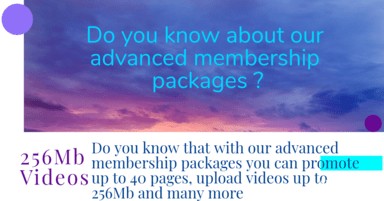Description
In the ever-evolving landscape of mobile app development, React Native has emerged as a powerful tool for building cross-platform applications efficiently. This comprehensive guide takes you through the process of developing a simple yet functional calculator app using React Native. Whether you're new to mobile development or looking to expand your skills, this tutorial provides a hands-on approach to mastering React Native's capabilities.
Introduction to React Native Development
React Native, developed by Facebook, allows developers to build native mobile apps using JavaScript and React. It combines the best aspects of native development with React's declarative programming model, enabling rapid development and code reuse across multiple platforms. With a strong community and continuous updates, React Native remains a preferred choice for many developers aiming to streamline mobile app development.
Getting Started with Your Project
Before diving into the development process, it's crucial to set up your environment. Ensure you have Node.js installed, as well as a package manager like npm or yarn. Additionally, you'll need to install the React Native CLI and set up an emulator or connect your device for testing. Once your environment is ready, create a new React Native project using the CLI command:
npx react-native init CalculatorAppUnderstanding the Project Structure
Familiarize yourself with the project structure generated by React Native. Key directories include android and ios for platform-specific code, and src for your application's JavaScript source code. The App.js file serves as the entry point for your application, where you can begin defining components and logic.
Designing the Calculator UI
A well-designed user interface (UI) is essential for any mobile application. Utilize React Native's built-in components such as View, Text, and TouchableOpacity to create a visually appealing and responsive calculator interface. Define styles using the StyleSheet API to ensure consistency across different devices and screen sizes.
Implementing Calculator Logic
The core functionality of a calculator app revolves around arithmetic operations and user input handling. Implement logic to parse user inputs, perform calculations, and update the display accordingly. JavaScript's eval() function can be leveraged to evaluate mathematical expressions dynamically, simplifying the computation process.
Adding Functionality with React Hooks
React Hooks provide a streamlined way to manage state and lifecycle events within functional components. Use useState to maintain the calculator's current state, such as the input string and computed result. useEffect can be utilized to perform side effects, such as updating the display in response to state changes.
Testing and Debugging Your App
Thorough testing is crucial to ensure your app functions as expected across various scenarios. Utilize React Native's debugging tools, such as console.log statements and React Native Debugger, to identify and resolve potential issues. Test your app on both iOS and Android emulators, as well as physical devices, to validate its performance and user experience.
Deploying Your App
Once your calculator app is complete and thoroughly tested, it's time to prepare it for deployment. Generate optimized production builds for iOS and Android using the React Native CLI commands:
npx react-native run-android --variant=releasenpx react-native run-ios --configuration=ReleaseConclusion
Building a calculator app with React Native offers a practical introduction to mobile app development using this popular framework. By following this step-by-step guide, you've learned how to set up your development environment, design a user-friendly interface, implement core functionality, and deploy your app for real-world use. As you continue your journey with React Native, explore advanced features and libraries to expand your app's capabilities and enhance its performance.