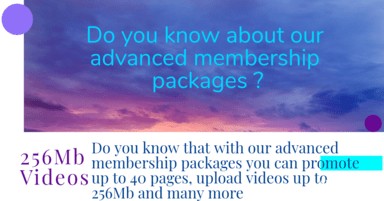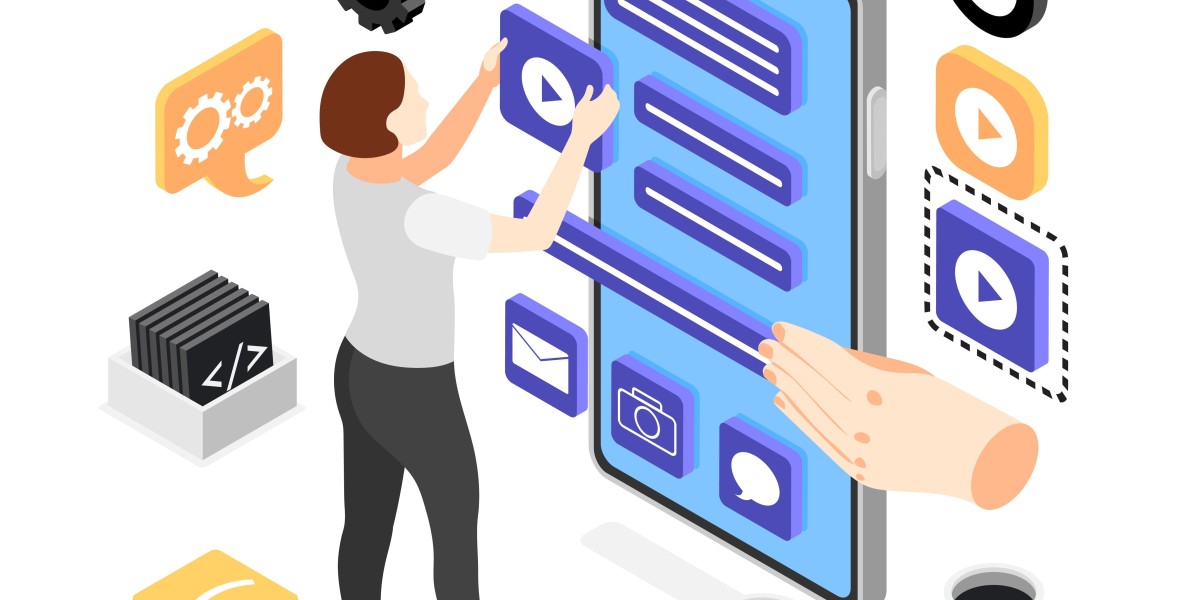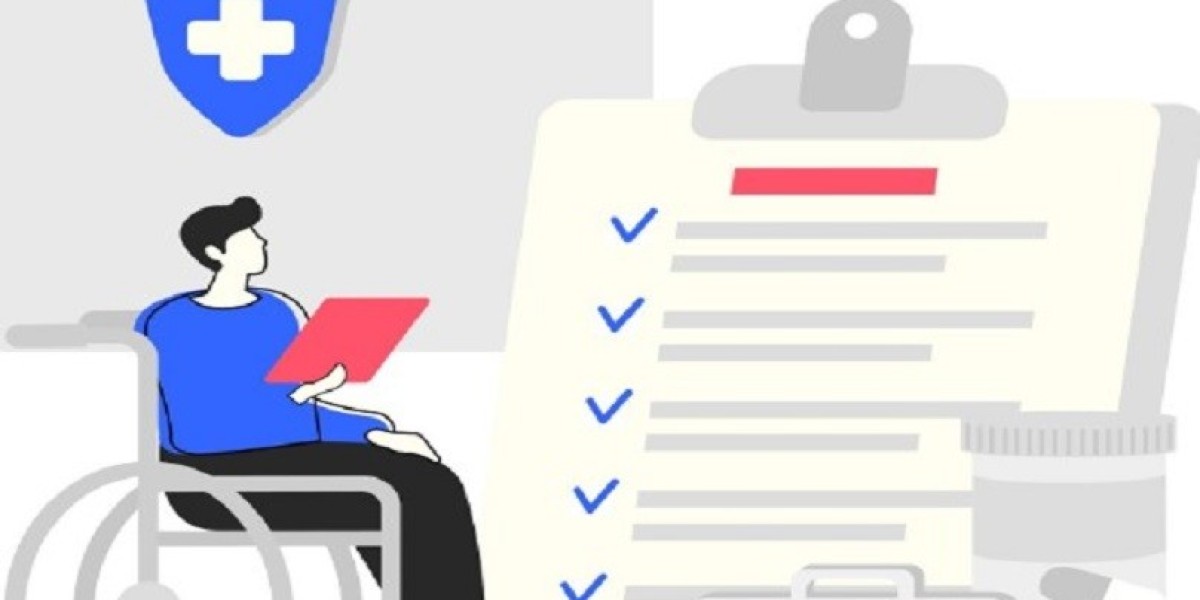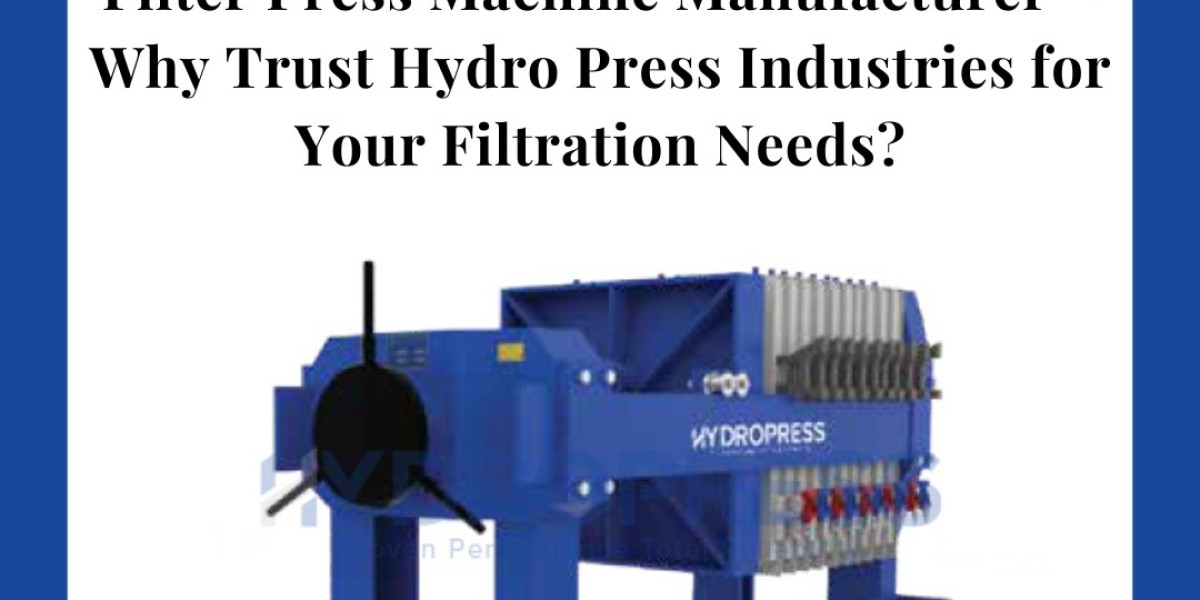If you're developing or testing iOS apps, your device’s UDID (Unique Device Identifier) is often required. Whether it’s for app provisioning, beta testing, or internal company usage, knowing how to find UDID on iPhone is essential. However, many users struggle to locate it, especially since Apple removed direct access through the device settings.
In this blog, we’ll show you 6 quick and easy steps to find your iPhone’s UDID safely and efficiently. Let’s dive in!
What is UDID & Why Is It Important?
UDID stands for Unique Device Identifier, a 40-character alphanumeric string assigned to every iOS device. Developers and companies often need UDID to:
Register devices for app testing.
Grant access to pre-release apps.
Personalize and manage specific device profiles.
It’s like a fingerprint for your iPhone—unique and crucial in app development and testing environments.
6 Easy Steps to Find UDID on Your iPhone
Step 1: Connect Your iPhone to Your Computer
Use a Lightning cable to connect your iPhone to your Mac or Windows PC. Ensure your iPhone is unlocked and tap Trust This Computer if prompted.
Step 2: Open Finder (Mac) or iTunes (Windows/Mac)
Mac (macOS Catalina and later): Open Finder.
Windows/Mac (older versions): Launch iTunes.
Your connected device will appear in the sidebar or top navigation bar.
Step 3: Select Your iPhone
Click on your device’s name. This opens a summary page with general information like storage, software version, and serial number.
Step 4: Reveal Your UDID
Locate the Serial Number field. Click on it once or twice, and it will toggle to reveal your UDID.
Step 5: Copy Your UDID
Once the UDID appears, right-click and select Copy. Alternatively, you can use Command + C (Mac) or Ctrl + C (Windows).
Step 6: Share or Save Securely
Paste the UDID in a secure document, email, or share it with your developer or company. Always ensure its stored safely, as it is sensitive information.
Alternative Method: Using Online Tools
If you prefer, you can also use trusted online tools to find your UDID without using a computer. These tools generate configuration profiles you can install on your iPhone to reveal the UDID directly. However, always use reliable sources and remove the profile after use.
Why Companies Need Your UDID
Organizations and developers frequently request UDID for:
Internal app testing before App Store release.
Enterprise distribution.
Beta version installations (e.g., via TestFlight).
This is especially common when working with companies offering services like app development, device testing, and mobile security.
How Does UDID Relate to App Development Costs?
Many businesses wonder how much app development will cost when planning to test stages, including UDID registration. Tools like a App Cost Calculator can give you a clear estimate based on various factors such as:
Number of devices registered.
Development time.
Testing environments.
This helps in budgeting your project accurately and avoiding hidden costs.
UDID Services in India
With India emerging as a hub for mobile app development, several firms specialize in UDID-based app distribution and testing. If you’re searching for How to Find UDID on iPhone Companies India, you’ll find numerous reputable partners offering:
Beta testing solutions.
Secure device provisioning.
Custom iOS app distribution.
Partnering with the right service provider ensures seamless app development cycles and faster app approvals.
Need Help? Book an Appointment!
Still unsure how to find your UDID or how to use it in your project?
Book an Appointment with our iOS experts today! We’ll walk you through the process, answer all your questions, and help streamline your app development and testing.
Conclusion
Knowing how to retrieve your iPhone’s UDID is crucial, whether you’re a developer, tester, or simply looking to enroll in app beta programs. It’s a straightforward process that takes only minutes and ensures a smooth experience when working with app development companies.
If you're working with experienced How to Find UDID on iPhone Companies, you’ll find that they often provide clear instructions and support throughout the process
FAQs on Finding UDID on iPhone
Q1: Can I find my UDID without a computer?
A: Yes! Trusted online tools provide configuration profiles to reveal your UDID directly on your device. However, ensure you remove the profile afterward for security reasons.
Q2: Is sharing my UDID safe?
A: It’s generally safe when shared with trusted developers or companies for app testing purposes. Avoid sharing it publicly to prevent misuse.
Q3: Do Android devices have UDID?
A: Android devices use different unique identifiers like IMEI or Android ID, not UDID.