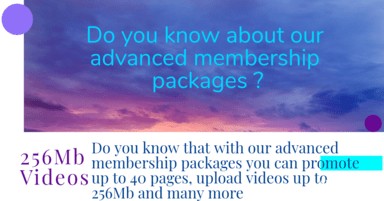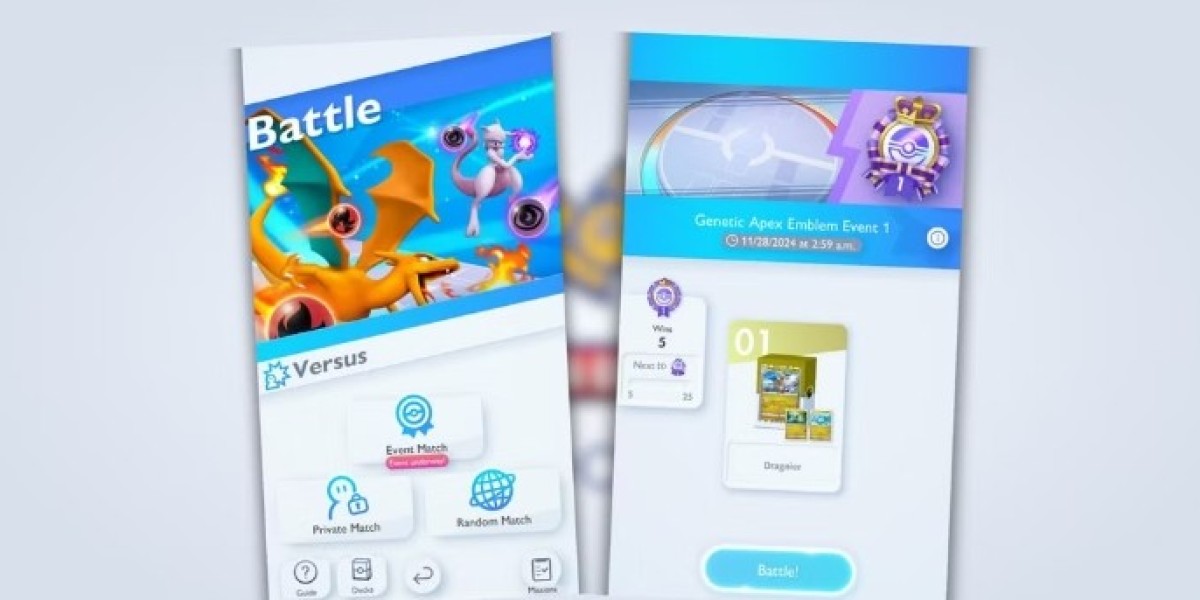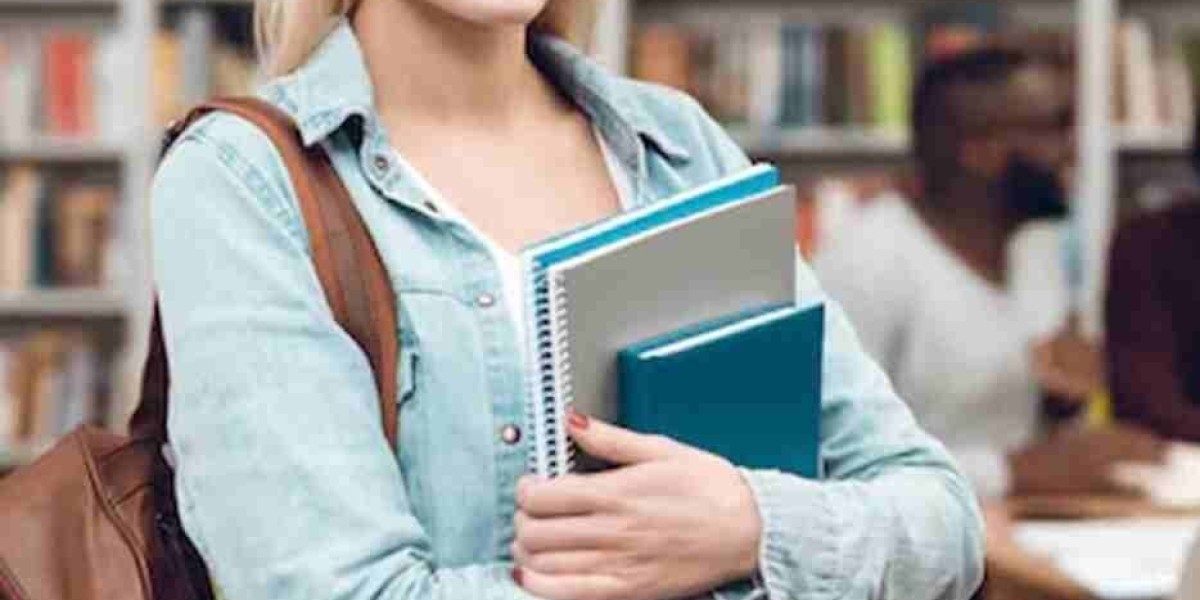In Pokémon TCG Pocket, players can connect with friends through a social hub to enhance their gaming experience. This includes unlocking private battles by sharing match passwords and using strategic tips to excel in duels. The game emphasizes the enjoyment of head-to-head battles with friends, providing a guide on adding friends, setting up matches, and winning strategies. Resources like beginner's guides and customer support are available to support players in their journey.
If you're a fan of Pokémon TCG Pocket , you've likely dedicated considerable time to gathering cards and refining your decks. The real excitement, however, emerges when you engage in thrilling battles with friends. Testing your abilities or simply enjoying some friendly competition is essential. Below is a straightforward guide on how to make friends and set up private matches. For more assistance, feel free to explore our beginner's guide , customer support guide , and redeem code resources to enhance your experience. To enjoy the best audio-visual performance, we recommend playing Pokémon TCG Pocket on Mac with MuMuPlayer Pro! For more guides, please review the link below:
- Pokémon TCG Pocket: Ultimate Guide to Starter Packs and Strategy
- Pokémon TCG Pocket: Global Launch Date, Free Booster Packs & Pre-Register Info
- How to play Pokémon TCG Pocket on Mac with MuMuPlayer Pro

Connecting and Battling Friends
How to initiate friend battles in Pokémon TCG Pocket To engage in battles with your friends in Pokémon TCG Pocket, you first need to establish a connection with them. Here's a step-by-step guide on how to add friends and set up matches:
Access the Social Hub : Locate and tap the social hub icon found at the bottom of your main menu. It resembles three figures in a circular formation. Go to the Friends Section : Inside the social hub, click on the friends button situated in the lower left corner. This section will display your existing friends, their current online status, and their usernames. Once you've added friends, you can set up battles with them, enhancing your gaming experience in Pokémon TCG Pocket. Adding a Friend : To add someone as a friend, simply click on the plus (+) icon located in the upper right corner *. This will display your friend ID along with a search field where you can enter your friend's ID. Managing Friend Requests : To send or accept friend requests, either provide your friend ID to your friend or enter their ID in the search field to initiate an invitation. Once they accept your request from the approval tab, you can start battling.
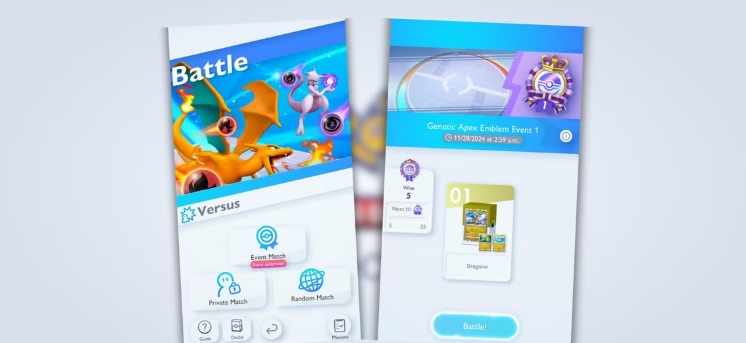
Steps to Enable Friend Battles in Pokémon TCG Pocket
Getting started with friend battles requires fulfilling certain criteria: Achieve Level 3 : Progress through the tutorial and complete various missions to level up. This will enable access to different battle modes. Complete a Solo Match : Engage in at least one step-up battle to familiarize yourself with the game mechanics and unlock the versus mode. Prepare a Deck : Ensure you have a functional deck ready for battle. You can create one using your collection or opt for a rental deck, which becomes available as you complete missions.
Starting a Private Match
To initiate a private match with your friend after setting up your deck, follow these steps: Navigate to the Battle Section: Begin by selecting the battle icon from the main menu. Choose Versus Mode: On the battle interface, press the versus button. You will see two options: a random match or a private match.
Create a Private Match: Opt for private match to host a game exclusively for you and your friend. You'll need to establish a password and share it with them. Ensure both of you input the same password to connect successfully.
Select Your Deck: Before the match commences, you can pick from your pre-made decks by tapping on the active one. If you wish to modify your deck's composition or appearance, visit the deck section within the battle menu.
Commence the Battle : When everything is set, hit the green battle button to kick off the game. A coin flip will take place to determine who plays first. You can track your performance in matches by checking the friends section . Simply select a friend's name to access their battle statistics after you’ve played several games together.
One fascinating feature is wonder pick , which lets you see the recent cards your friends have acquired from booster packs. If they've opened something remarkable, you can utilize wonder stamina to replicate some of their recent successes. When engaging in friendly battles within Pokémon TCG Pocket, it's crucial to observe your opponent's strategy. Adapt your deck to counter their approach effectively. Make strategic use of trainer cards , reserving them for pivotal moments in the game. Don’t hesitate to switch out Pokémon to reinforce your position on the field. Maintain a patient mindset and concentrate on establishing a formidable setup before launching your attacks.

Summary
To summarize, this article details how to connect with friends in Pokémon TCG Pocket, add them via the Social Hub, and play private matchmaking against them. Players can unlock private matchmaking with friends by sharing unique match codes and use strategy tips to dominate in friendly duels. The article also mentions that while collecting cards and optimizing your deck is important, the real fun lies in face-to-face battles with your friends that can test your skills or just for fun. To enjoy the best audio-visual performance, we recommend playing Pokémon TCG Pocket on Mac with MuMuPlayer Pro!
【About MuMuPlayerPro】
MuMuPlayer Pro is a Mac-compatible Android emulator specifically designed for mobile gamers, tailored for macOS and is the first to adapt to the Apple Silicon Mac. It allows users to experience mainstream mobile games and applications on a large screen on Mac, providing a smooth gaming experience of up to 240 frames per second. Its diverse functions, such as multi-instance operation and intelligent keyboard and mouse controls, cater to various gaming needs, making gaming effortlessly enjoyable.
Official Website: https://mumuplayer.com/mac/
Official Discord: https://discord.gg/avNd7qBPPW