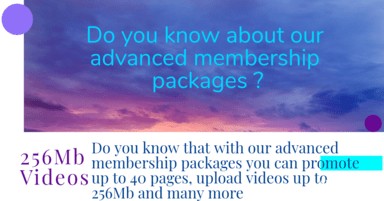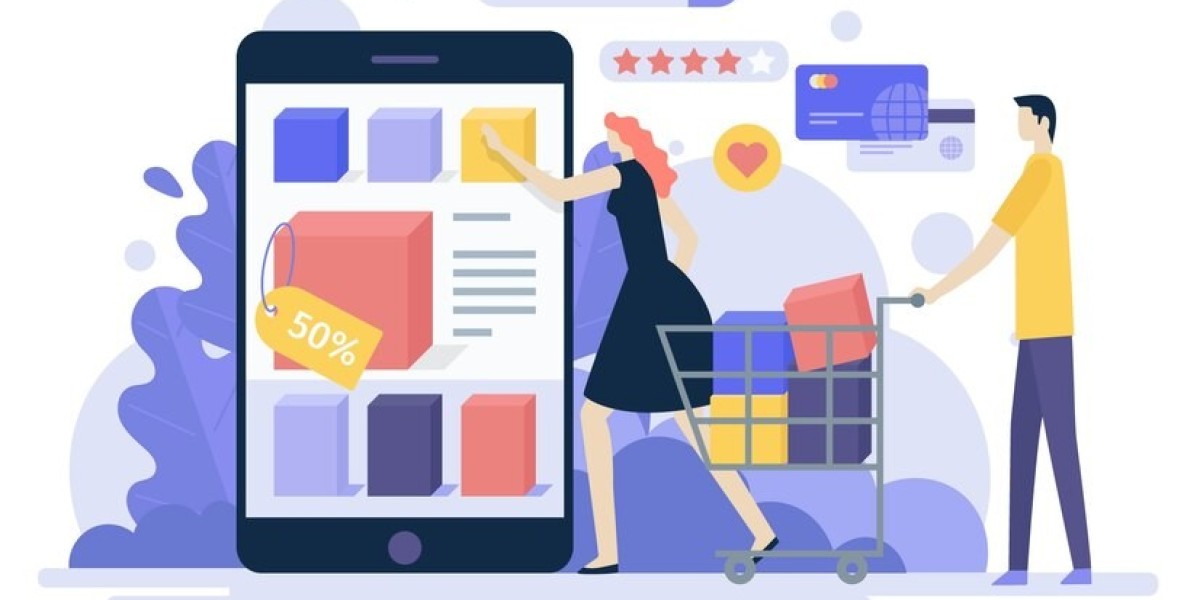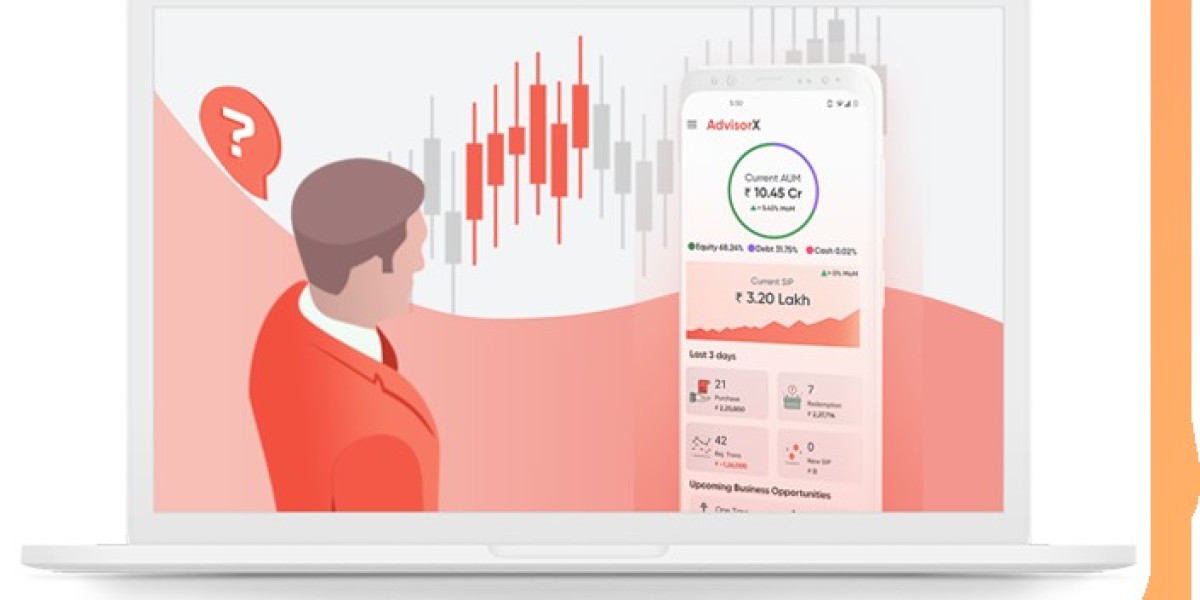1. Set Up Google Merchant Center
Before integrating it with Shopify, you need to create an account on Google Merchant Center:
Sign Up for Google Merchant Center:
- Go to the Google Merchant Center website.
- Sign in with your Google account and follow the prompts to set up your account.
Verify and Claim Your Website:
- In the Merchant Center, navigate to “Business information” in the left-hand menu.
- Click on the “Website” tab and enter your Shopify store URL.
- Verify your website by adding the HTML tag to your Shopify store or by using the Google Analytics method.
2. Prepare Your Shopify Store
Before connecting to Google Merchant Center, ensure your Shopify store is ready:
Ensure Your Products Meet Google's Requirements:
- Make sure your products have clear and accurate titles, descriptions, images, and prices.
- Include GTINs (Global Trade Item Numbers) and MPNs (Manufacturer Part Numbers) where applicable.
Install the Google Channel:
- Go to the Shopify App Store and search for the Google Channel app.
- Install the app and log in with your Google account.
3. Connect Shopify to Google Merchant Center
Sync Your Shopify Store with Google Merchant Center:
- In your Shopify admin, go to “Sales Channels” and click on the “+” button.
- Select “Google” from the list and click “Add channel.”
- Follow the prompts to connect your Google account and Google Merchant Center account.
Configure Your Settings:
- Set your target market and language.
- Choose the products you want to sync with Google Merchant Center.
- Review and accept the terms and conditions.
Optimize Your Product Feed:
- Ensure your product data is optimized for Google Shopping. This includes using high-quality images, accurate product descriptions, and appropriate pricing.
4. Leverage Shopify App Development Services
For a seamless integration and enhanced functionality, consider using professional Shopify App Development comapny. Expert developers can create custom solutions to streamline your operations and improve your online store's performance.
5. Hire Shopify Developers
If you need assistance with the integration process or any other aspect of your Shopify store, it's wise to hire Shopify developers. Experienced developers can ensure that your store is optimized for both performance and search engine visibility.
6. Invest in Shopify Theme Development
A custom Shopify theme can significantly improve your store's user experience and SEO. Custom Shopify Theme Development services can help you create a unique, responsive, and user-friendly design that aligns with your brand and appeals to your target audience.
7. Enhance Visibility with SEO Services for Shopify
SEO is crucial for driving organic traffic to your Shopify store. Professional Shopify SEO Services can help you optimize your product listings, content, and overall website to rank higher on search engines, making it easier for customers to find your products.
Conclusion
Connecting Google Merchant Center with Shopify is a powerful way to increase your online store's visibility and attract more customers. By following this guide and leveraging professional services such as Shopify App Development, hiring experienced Shopify developers, investing in Shopify Theme Development, and enhancing your SEO, you can create a robust and successful eCommerce store.