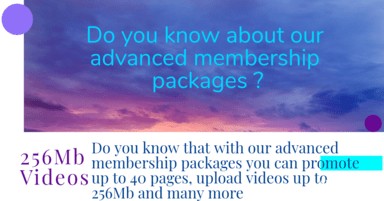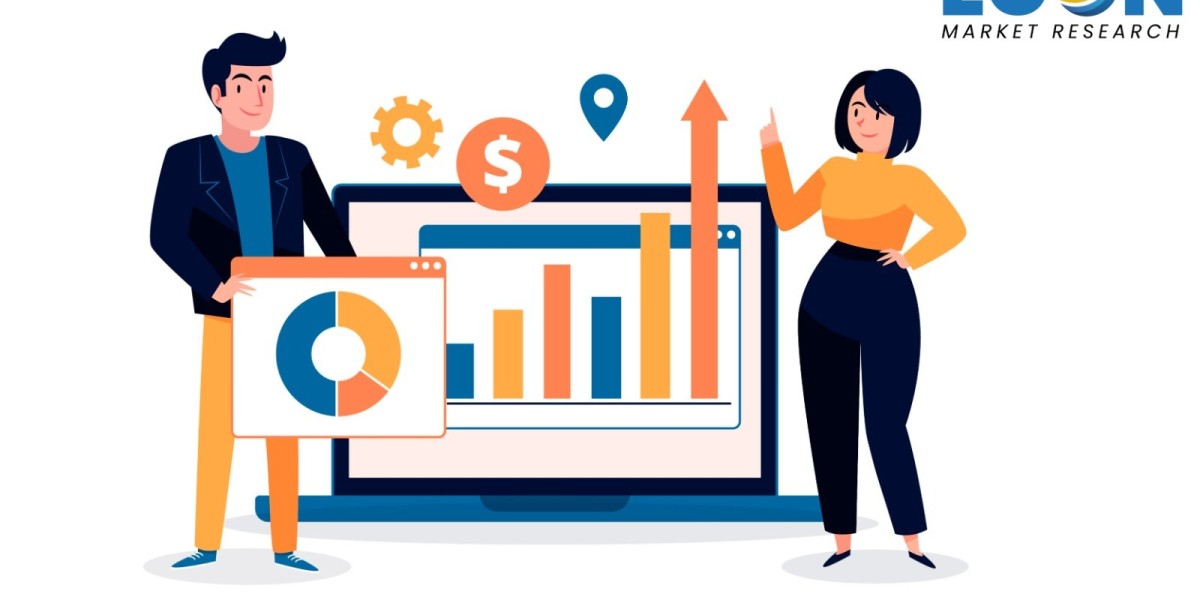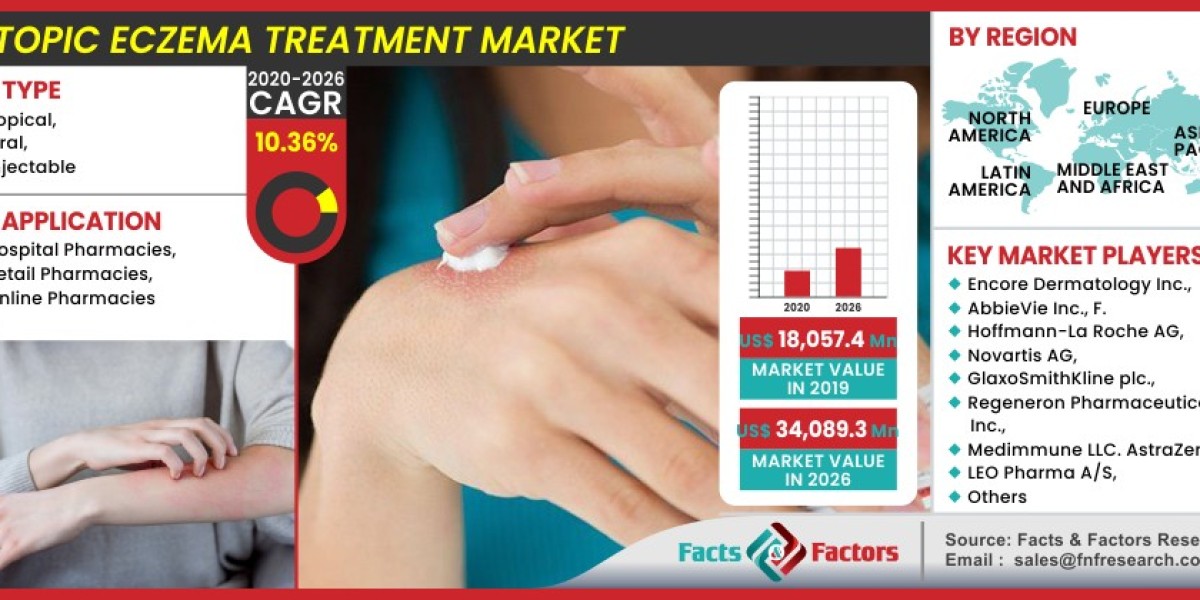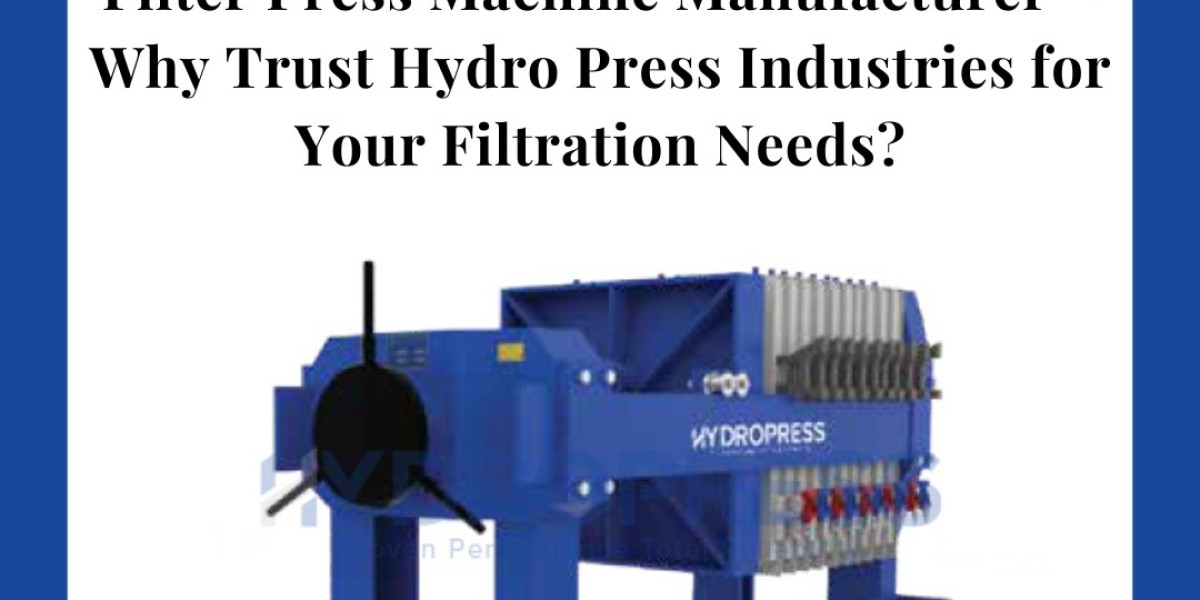In the world of network analysis and troubleshooting, Wireshark stands out as a powerful tool for capturing and analyzing network traffic. Whether you're a network administrator, a cybersecurity expert, or a student, understanding how to effectively use Wireshark can be a game-changer. Our experts at computernetworkassignmenthelp.com are here to guide you through some master-level challenges and provide solutions that demonstrate the capabilities of this indispensable tool.
Understanding Wireshark: A Brief Overview
Wireshark is an open-source packet analyzer used for network troubleshooting, analysis, software and protocol development, and education. It captures data packets flowing through a network and allows users to inspect these packets in detail. This capability makes Wireshark an essential tool for anyone involved in network management or security.
Why Master Wireshark?
Mastering Wireshark offers numerous benefits:
1. Network Troubleshooting: Identify and resolve network issues quickly.
2. Security Analysis: Detect malicious activities and vulnerabilities.
3. Performance Monitoring: Optimize network performance by analyzing traffic patterns.
4. Protocol Development: Aid in the development and debugging of network protocols.
Our Wireshark Assignment Helper can assist you in leveraging these benefits by providing expert guidance and solutions to complex problems.
Expert-Level Wireshark Questions and Solutions
Question 1: Analyzing HTTPS Traffic
Scenario:
You are a network administrator for a company that has recently implemented HTTPS for all web traffic to enhance security. However, users have reported slow performance when accessing the company's website. Using Wireshark, you need to determine whether the issue lies within the HTTPS traffic and pinpoint the cause.
Task:
1. Capture and analyze HTTPS traffic to identify potential bottlenecks.
2. Determine the SSL/TLS version used and check for any handshake issues.
3. Identify if there are any retransmissions or delays in the communication.
Solution:
1. Capturing HTTPS Traffic:
Start Wireshark and begin capturing traffic on the network interface connected to the web server. Use a display filter to focus on HTTPS traffic:
```
tcp.port == 443
```
2. Analyzing the SSL/TLS Handshake:
Look for the SSL/TLS handshake packets. These packets typically include "Client Hello" and "Server Hello" messages. Inspect the details of these packets to identify the SSL/TLS version and the cipher suites being used.
Example:
```
Frame 10: 66 bytes on wire (528 bits), 66 bytes captured (528 bits) on interface en0, id 0
Ethernet II, Src: Cisco_6c:02:ba (00:25:90:6c:02:ba), Dst: Vmware_1a:8d:ab (00:50:56:1a:8d:ab)
Internet Protocol Version 4, Src: 192.168.1.2, Dst: 192.168.1.1
Transmission Control Protocol, Src Port: 50483, Dst Port: 443, Seq: 1, Ack: 1, Len: 0
Secure Sockets Layer
TLSv1.2 Record Layer: Handshake Protocol: Client Hello
Content Type: Handshake (22)
Version: TLS 1.2 (0x0303)
Length: 85
Handshake Protocol: Client Hello
Handshake Type: Client Hello (1)
Length: 81
Version: TLS 1.2 (0x0303)
Random: 5a7b5e070d8f156799feab42e84bb8b6...
Session ID Length: 0
Cipher Suites Length: 24
Cipher Suites (12 suites)
Cipher Suite: TLS_ECDHE_RSA_WITH_AES_256_GCM_SHA384 (0xc030)
Cipher Suite: TLS_ECDHE_RSA_WITH_AES_128_GCM_SHA256 (0xc02f)
...
```
3. Identifying Retransmissions and Delays:
Check for TCP retransmissions and delays by applying the following filter:
```
tcp.analysis.retransmission
```
Any packets that match this filter indicate that retransmissions are occurring, which can be a sign of network congestion or packet loss.
4. Interpreting Results:
If the handshake shows the use of outdated SSL/TLS versions or weak cipher suites, this could contribute to slow performance. Additionally, a high number of retransmissions may indicate network issues that need addressing.
By following these steps, you can pinpoint whether the HTTPS traffic is causing the slow performance and take appropriate measures to resolve the issue.
Question 2: Detecting Malicious Activity
Scenario:
Your organization suspects that an insider is exfiltrating sensitive data to an external server. You are tasked with using Wireshark to detect any suspicious activities and identify the source and destination of the data exfiltration.
Task:
1. Capture network traffic to identify any unusual patterns.
2. Filter and analyze packets to locate the source of the suspicious activity.
3. Determine the destination of the exfiltrated data.
Solution:
1. Capturing Network Traffic:
Start Wireshark and capture traffic on the network interface that connects to the internal network. Use a display filter to exclude common traffic and focus on unusual patterns:
```
not (ip.addr == 192.168.1.1)
```
2. Identifying Unusual Patterns:
Look for large volumes of data being transferred to a single external IP address. Apply the following filter to identify high-volume data transfers:
```
ip.dst != 192.168.1.0/24 and ip.len > 1000
```
3. Analyzing Suspicious Packets:
Inspect the details of the packets to identify the source IP address and the destination IP address. Focus on packets that seem out of the ordinary in terms of size or frequency.
Example:
```
Frame 254: 1514 bytes on wire (12112 bits), 1514 bytes captured (12112 bits) on interface en0, id 0
Ethernet II, Src: Dell_6b:1c:02 (00:14:22:6b:1c:02), Dst: AsustekC_7c:ab:8e (b8:27:eb:7c:ab:8e)
Internet Protocol Version 4, Src: 192.168.1.5, Dst: 203.0.113.10
Transmission Control Protocol, Src Port: 44321, Dst Port: 80, Seq: 1, Ack: 1, Len: 1448
```
4. Tracing the Source and Destination:
Use the source IP address to identify the device on the internal network responsible for the data transfer. The destination IP address reveals where the data is being sent. In this example, the internal IP `192.168.1.5` is sending large packets to the external IP `203.0.113.10`.
5. Taking Action:
Once the source and destination are identified, further investigate the internal device to confirm any malicious activities. Implement security measures to prevent further data exfiltration.
By using Wireshark in this manner, you can effectively detect and respond to insider threats and protect your organization's sensitive information.
Conclusion
Wireshark is an invaluable tool for anyone involved in network management, security, or analysis. By mastering its use, you can troubleshoot network issues, enhance security, and optimize performance. Our Wireshark Assignment Helper is available to assist you in navigating complex scenarios and providing expert solutions. Whether you are dealing with HTTPS traffic analysis or detecting malicious activities, Wireshark's comprehensive capabilities make it an essential addition to your toolkit. At computernetworkassignmenthelp.com, we are committed to helping you achieve mastery in network analysis and ensuring your network remains robust and secure.